
Frequently Asked Questions and Answers
General Questions about objectiF RM
What are the system requirements for objectiF RM?
Which interfaces does objectiF RM offer?
How much is objectiF RM?
How can I buy more licenses?
Of course you can purchase additional licenses. You may need an objectiF RM server license depending on the number of licenses you previously purchased. If you need a new server license because of the increased client licenses, we will consider the server license price you paid in the past. In other words, you only pay for the additional new licenses and the difference in price between the future and the present server license. Please contact us for more information.
What does the maintenance include?
Is there any further information about individual diagrams?
How can I find out more about objectiF RM?
- You can schedule an individual test or a live demo if you wish. Just let us know. We’ll call you back.
- Or you just download our free 30 day trial of objectiF RM here.
Will I need training in order to use objectiF RM?
We offer training for a faster and more specific start with objectiF RM. Of course, you can start by yourself with the online help and the example systems. Or you read up how to instructions in our blog or watch videos on our YouTube channel. If you want to get the maximum out of the software for your individual needs, we will be glad to offer specific trainings for you. Find out more about objectiF RM trainings here.
Questions about the objectiF RM Trial
Where can I find help with the installation?
If you can’t start the objectiF RM trial immediately, you will find advice in our trial installation guide (PDF file). If you still fail, don’t hesitate to contact our support by email.
How can I add new users?
Just follow these steps:
1. Add a user.
2. Assign a password to the user.
Click the Userboard in your running project. You will find the button in the upper left corner.

Then add your example organization to the userboard by clicking on its red tile. Confirm your selection by clicking on the small “hook” in the upper right corner. Then switch to your example organization via the “new red tile”.
Then open the Backstage Menu (hamburger icon in the upper left corner)

Under “organization” > “settings” you will find the command “edit user”
Add staff by clicking “+”
![]()
Fill in the form and please note: Set the authentication method to “User with password”. And: the password must contain 6 or more characters.
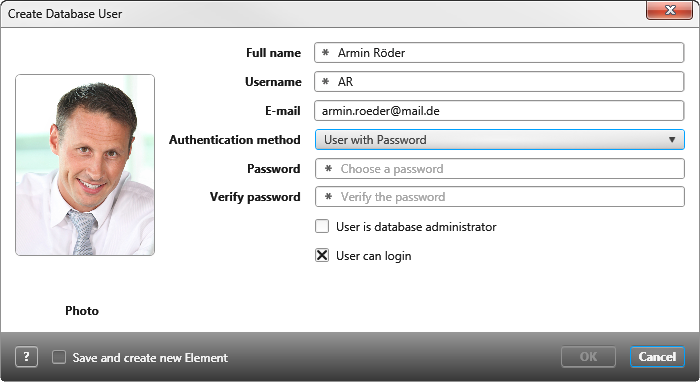
How can I switch between projects?
You will find the “Get to know objectiF RM” project on the userboard in your free trial of objectiF RM:
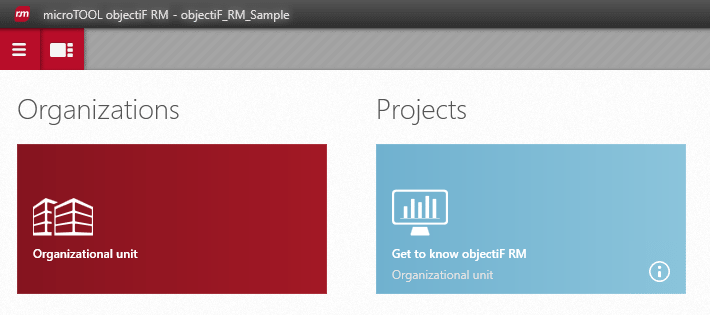
You can jump from one project to another by clicking another blue project tile on the userboard (in the trial there is only one to start with).
You will get to the userboard by clicking this icon in the upper left corner:

If you are within a project, you can switch directly to another project that is already open by clicking on the tab of the project.

What’s the difference between Windows client and browser?
Can I save my system?
Yes. We’d be happy to help you. Simply contact our support before the 30 trial days expire. We will secure your system for future use.
How can I start my own project?
A project template (gray tile) is available in your objectiF RM Trial. You can use this template to gain initial experience.
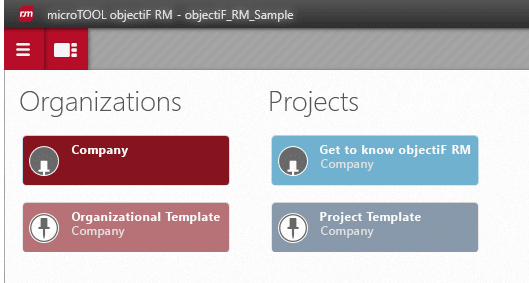
And if you have any questions about the operation, please contact our support.
Do You Have Any Further Questions? We Are Happy to Answer Them.
Just give us a call or write an email. Our support will take care of your question and find a solution.
